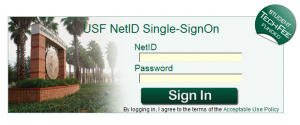A common question asked with any large change is “Why?”. We have decided to answer it. Simply put, we felt the time was right. Our license with Blackboard was nearing a stage where renewal was necessary, and there were other options on the market, such as Canvas, that were slowly becoming competitive.
Through a 3 month process involving Professors, IT Employees, and volunteer students, Canvas overwhelmingly won out for a number of reasons – a few of which are listed below.
- Its interface was more intuitive than any others – a huge plus for first time visitors
- It is compatible with mobile devices. No longer will you have issues using your iPad
- Everything is centralized. By this, we mean you login to one area, and all of your grades/assignments/due dates are listed. No more hunting
We hope you come to enjoy this product as much as we do. Feel free to login and explore. A link is available at MyUSF or you can login directly at http://usflearn.instructure.com