Its actually a pretty easy process. The first step is to select the ‘Calendar feed’ option (Shown below) and then copy the link that comes up (also below)
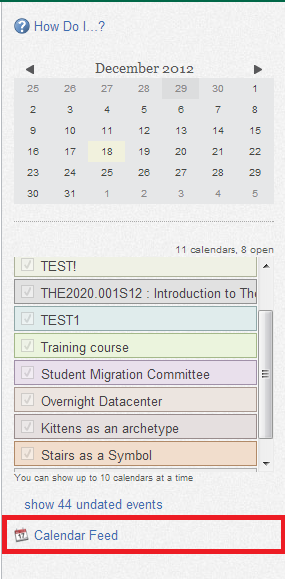
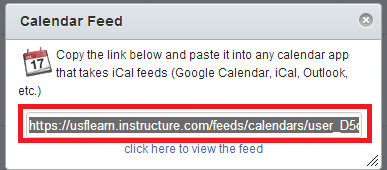 After copying this link, go ahead and login at http://mail.usf.edu . Go ahead and select ‘Calendar’ from the top of your screen after logging in. It should look like the picture below.
After copying this link, go ahead and login at http://mail.usf.edu . Go ahead and select ‘Calendar’ from the top of your screen after logging in. It should look like the picture below.
 After selecting the calendar option, your screen should have a big calendar on it. Go ahead and look to the bottom left-hand part of the screen – there will be an option called ‘Other calendars’. Go ahead and click on it (if you found the correct place, it will look like the picture below)
After selecting the calendar option, your screen should have a big calendar on it. Go ahead and look to the bottom left-hand part of the screen – there will be an option called ‘Other calendars’. Go ahead and click on it (if you found the correct place, it will look like the picture below)
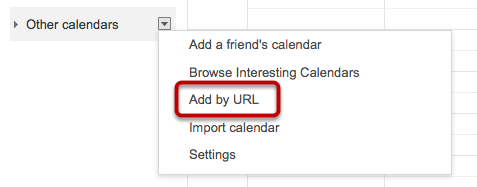 Just go ahead and select ‘Add by URL’, outlined in red above, and then the screen below will show.
Just go ahead and select ‘Add by URL’, outlined in red above, and then the screen below will show.
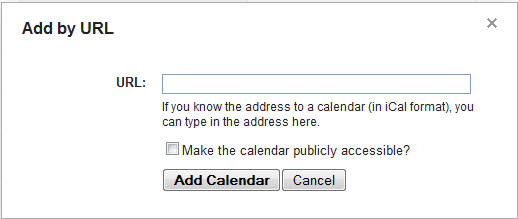 Just pate the url into the box called URL, and select ‘Add calendar’.
Just pate the url into the box called URL, and select ‘Add calendar’.
