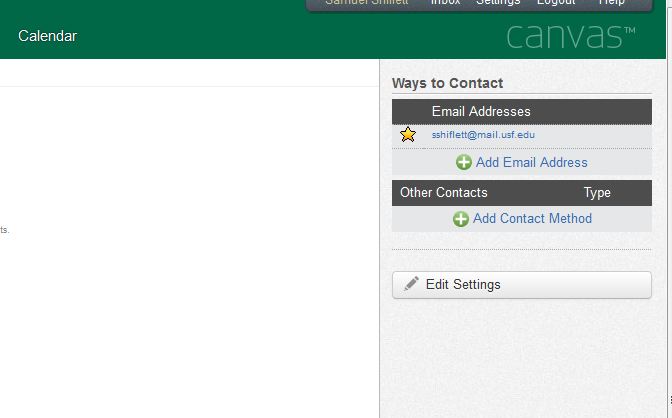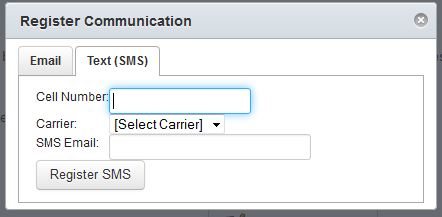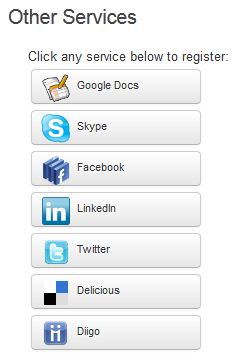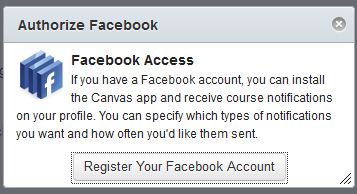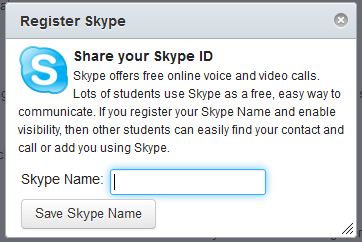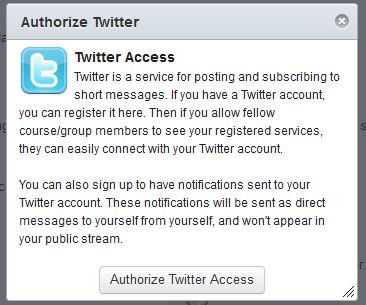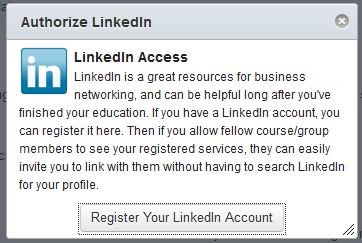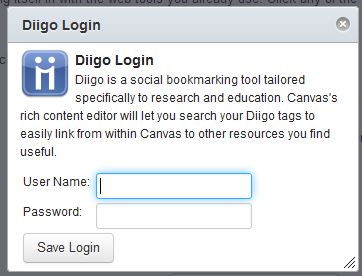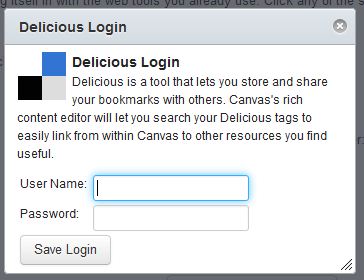Canvas offers a number of ways for notifications and course updates to reach a student. A student can be notified and receive communications from Canvas through any of the following means:
- Email (Both personal and USF)
- Text Messaging
- Skype
- Diigo
- Delicious
Students will already have their @mail.usf.edu address as the primary form of contact but they can add another email address if they would like to receive notifications there. To do so, select Settings in the top right corner of the home page. On the right side of the settings page you should a section that is identical to the one below:
To add another email address, select add email address. The following window should open: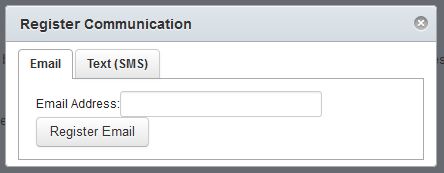
Enter the email address you wish to add in the Email Address field and click Register Email. You will then need to go to that email address to verify the address. Once you have verified the address you can then receive notifications .
SMS Messaging
The process for adding text message notifications is similar to the one for email. Once you are on the settings page select Add Contact Method. A window should appear that looks like this:
Enter your phone number including area code in the Cell Number field. Select your carrier from the dropdown menu. The SMS Email field should fill automatically. You will then receive a text message from notifcations@instructure.com with a 4 digit code. You will need to enter this code in the window that automatically appears that looks the one below: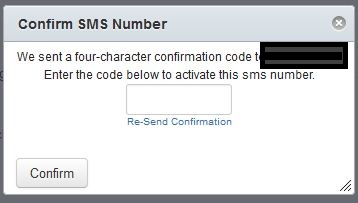
Other Services
As mentioned above, Canvas offers a number of integrated social networking options. You can add any one of these options from the Settings page. Once there, select the service you want to use in conjunction with Canvas. Keep in mind that allowing these services will also allow other students within your class to connect with you using these services. You can also sync your Google Docs(now called Drive) with Canvas so you can submit assignments directly from your Drive. Skype, Facebook, LinkedIn, Twitter, Delicious, and Diigo integration all allow classmates and instructors to get in touch with you and also offer notifications services as well. Below you will find screenshots for what each service’s respective login window looks like after you click it. These can change depending on if you are already logged into the service already.
Skype
Diigo
Delicious